The first thing we'll do in this session (after loading the example mod in TTS and loading it into Atom) is use console++'s autoexec feature: this allows you to set a series of commands which will be executed when your mod is loaded. In order for this feature to work you need to call console.load() in your onLoad function; the example mod already does this as the last line:
With that line present all we need to do to make console++ execute a script on startup is set it in the console.autoexec variable. Add this block of code above the onLoad function:
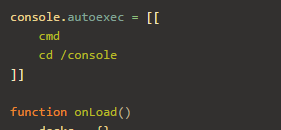
console.autoexec = [[
cmd
cd /console
]]
Hit Save And Play; now when we hit enter in TTS and type a command we don't need to prefix it with '>' and don't need to remember to switch to command mode - the 'cmd' command has already done that for us. Type 'ls' to test this out:
You can see we are already in command mode (the command worked without a '>'), and are indeed inside the console table.
Now, the autoexec feature isn't groundbreaking: it's not doing anything we couldn't simply do with Lua commands. Instead of making an autoexec script we could have written this code:
This accomplishes the same thing: sets you to command mode and changes your current location. It was simpler to just type the console++ commands though, no? Setting up the autoexec has an additional benefit; we can invoke it manually using the 'exec' command. Type 'cd /' to return to the root table, then 'exec console/autoexec', then 'ls': you'll see we are back in the console table.
Thus you can set up batches of instruction in strings in your program, and then run them with the 'exec' command; console.autoexec isn't special in this (it's only different because it is run automatically on loading) - any string variable can be executed.
As with any command which takes a variable as an argument, we can make it work on a literal string too: thus we can use 'exec' to run a sequence of commands entered as one line. To do this we need to know the use of these three punctuation marks in console++:
- A string parameter prefixed with a back-tick (`) is treated as a literal (instead of a path)
- Double- and single-quotes (" and ') can be used to surround a parameter containing spaces in order to stop the spaces delimiting the parameter.
- The semi-colon (;) can be used to separate commands in a script instead of a new line.
So to duplicate the above autoexec script on a single line we type this:
exec "`cmd; cd /console"
The command line sees the surrounding double-quotes and treats everything inside them as one parameter. It then sees that that parameter starts with a back-tick and so knows it is a string literal, and then the 'exec' command splits that string up by its semi-colons.
We'll come back to 'exec' later; right now we're going to look at the 'alias' command. 'alias' allows you to create your own commands from any existing commands. At its simplest this simply lets you rename commands to suit yourself: console++'s 'ls' and 'dir' commands are actually the same command: one is simply an alias of the other. If you wanted to add your own name you can use 'alias' to do so. Let's say you are especially verbose, and you want to type 'list' instead of 'ls': simply enter 'alias list ls'.
This is a pretty silly example; lets make it actually useful. By default the 'ls' command only displays variables and tables - it does not display game objects or functions. To display everything in your current location you use the '-a' option: 'ls -a'. Let's set up an alias for that: at the command prompt type 'cd /' to go to the root then 'alias list ls -a', and then 'list':
I typed 'ls' afterwards to compare the results: you can see our 'list' command displayed the functions as well as the rest, while 'ls' did not. If you like this behaviour you can include this alias command in your autoexec to make it available whenever you run your mod. You could even take it a step further, and alias the 'ls' command over the top of itself with 'alias ls ls -a', which would replace the default ls behaviour, allowing you to just type 'ls' to see everything (though a better alias for this would be 'alias ls ls -fov', as this will allow you to toggle them off again; '-a' overrides any other parameters)
You can check what a command does with the 'help' or '?' command (as with ls/dir, one of these is just an alias of the other). Type '? list' and you'll see:
Now we're going to combine these two commands, 'exec' and 'alias', to create some commands for controlling our mod. Enter these commands:
alias slow exec -q "`set /update_cards true; set /check_delay 2.0"
alias fast exec -q "`set /update_cards true; set /check_delay 0.2"
alias off set /update_cards false
After entering these aliases we will have three new commands: 'slow', 'fast' and 'off'. Typing 'slow' or 'fast' will enable the card display updating to match the dice total; one being more responsive than the other. Typing 'off' will disable the card updating. Try them out!
The '-q' (quiet) option tells the 'exec' command not to display the result of each command it is executing; just to display the final result. If we used the '-s' (silent) option instead then the final result would also be suppressed. Alternatively we could have used the '-v' (verbose) option to make 'exec' display all the commands it is executing as well as their results. If you want to you can add your own custom output by using the 'echo' command, which prints its arguments in the chat window.
Note we don't need a back-tick before true and false - these are special cases. If we were assigning a string we would need the back-tick, or it would try to look up the string as if it were a path.
Note we don't need a back-tick before true and false - these are special cases. If we were assigning a string we would need the back-tick, or it would try to look up the string as if it were a path.
These are nice, but no good if you have to type them in every time you open your mod in TTS. That's OK though; we can add them to our autoexec! Remove the 'cd /console' command and add them in like this:
Now whenever you load your mod you will start in command mode, and have these commands at your disposal.






No comments:
Post a Comment